To make ensure that your message really gets across to your audience, creating a Video Report will be much more effective than presenting regular slides. Luckily, you can easily create and edit Video Reports using Vbee AIVoice’s solution. Continue reading below to learn how to create an interactive video.
Why Create a Video Report?
In addition to engaging and attracting content, creating a Video Report is also a way to share information and store it intelligently.

- Highly Persuasive: Video Report is an ideal solution to effectively persuade your audience through visually designed and audio-visual content.
- Keep your audience engaged: According to Invisia, 95% of viewers prefer to watch in video format rather than text format. Therefore, creating a Video Report can significantly retain your listeners. Furthermore, video formats can convey a larger amount of information and listeners can access this information anytime, anywhere and on many devices.
- Personalize messages: AI Voice Generators like Vbee AIVoice Studio create unique voices that only you have. These voices contribute to creating a personal touch for your video content and thereby attract viewers.
Turn your slides into Video Report with minutes
Vbee AIVoice is a pioneer in creating leading AI voice technology for individual and business users in Vietnam and other markets to enhance their projects. Leveraging complex AI algorithms and advanced technology, Vbee’s Text to Speech solution turns simple texts into extremely natural and vivid voices.
Serving as a powerful tool, Vbee empowers users to create high-quality Video Report from regular presentation slides. Users can easily turn slideshows into engaging videos in just a few minutes and directly in the browser. Far from typical computer-generated robotic voices, Vbee provides Text to Speech Voices that are as realistic and perfect as human voices.
Learn more: Video as Code – Transform your ideas into awesome videos
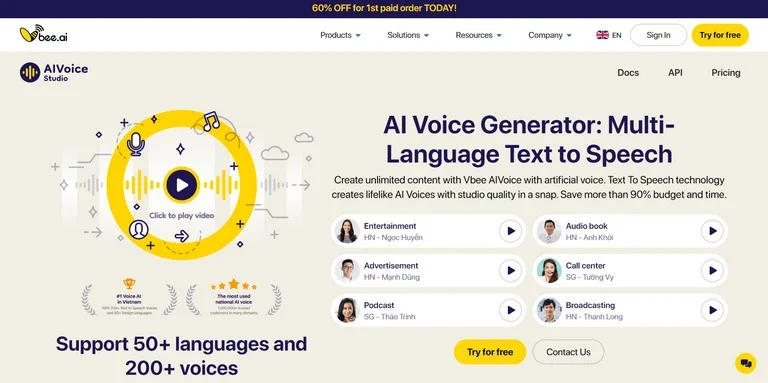
It is also thanks to the ability to quickly create realistic AI Voices and the ability to custom voice that makes Vbee’s difference. Our platform provides a library of more than 200+ voices in 50+ languages and accents for users, businesses and professionals to create Video Reports or in many different fields.
Convert your slides to video in easy steps
Vbee Text to Speech helps users easily create attractive voiceovers for video from supported text files (DOCX, TXT, URL) or text scripts. Thanks to the simple and user-friendly interface, the whole process is quick and does not require much effort on the part of the users. After creating audio for the video, you can use online tools like Canva to dub the Video Report.
With Vbee, you can easily record important messages, create attractive videos,… Without the need to download and install any software. Our tool is available for all your devices (Windows, macOS, Android and iOS) and supports many file formats (including MP3, WAV,…).
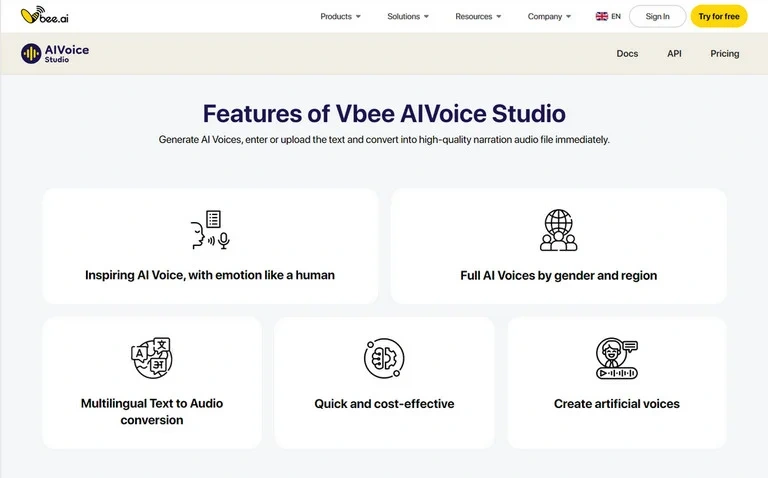
Here’s how to create an audio for Video Report with Vbee AI Voice Generator in 3 steps:
Step 1: Input Text
Input your text or upload document files in DOCX, TXT or URL from computer. Next choose the voice and accents you want.
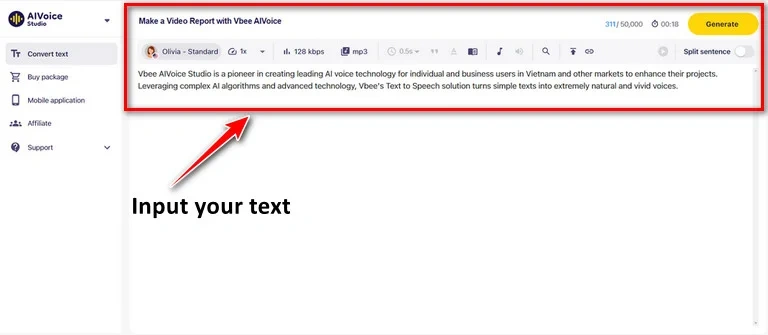
Step 2: Customize
Customize voice settings such as speed, pause, and many other audio parameters (optional). Then click the Generate button to start the text to speech conversion process.
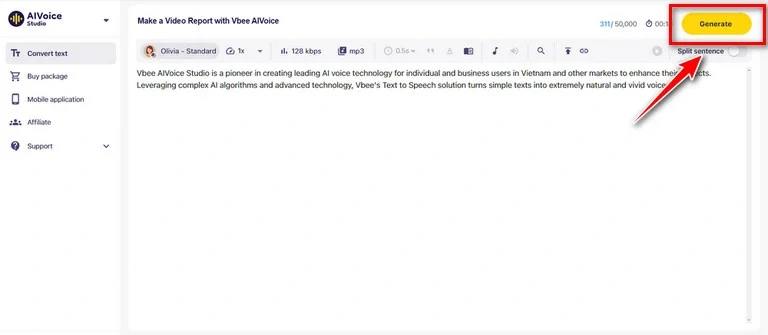
Step 3: Export
Once the process is complete, you can listen to the generated voiceover and make the necessary edits by clicking the Play button. If satisfied, click the Download button on the right side of the screen to download the file in MP3 and WAV format.
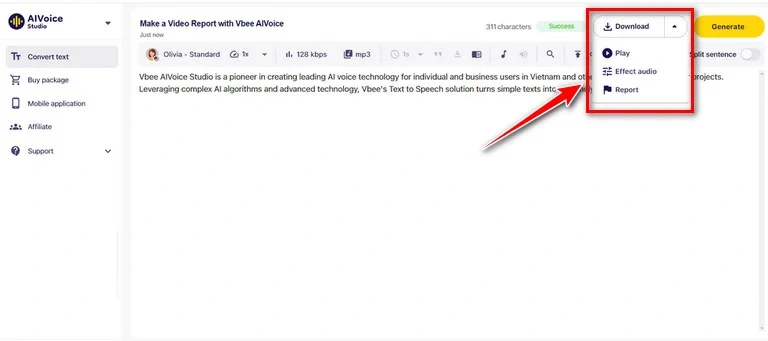
FAQ on Creating Video Reports
Is converting text to MP3 audio fast?
The time it takes to convert text to MP3 depends on the number of characters. An A4 document only takes a few minutes to convert. Once the process is complete, Vbee gives you options to download the file as MP3 or WAV.
How Do You Record Audio on Video Report?
Vbee Text to Speech is a comprehensive tool that makes recording voiceovers for report videos easier than ever. Just enter text and select the voice and language you want. Customize audio settings and save audio as MP3 or WAV.
Choose Vbee Text to Speech as a smart and comprehensive solution for your Video Report creation needs. Sign up and try our Text to Speech Video Maker solution for free for 3 days today!
Contact Info:
VBEE TEXT TO SPEECH
- Phone: (+84) 249 999 3399 – (+84) 901 533 799
- Website: vbee.vn
- Email: contact@vbee.ai
- Address: Floor 15, Ngoc Khanh Plaza, No. 1 Pham Huy Thong, Ba Dinh District, Hanoi, Vietnam.
Related posts:

